
One moment, loading.
Choose File Start Add sample file Advertisement 30,000+ users
Explore the versatile ways you can use our Resize Image tool to optimize your images for various needs.
Easily scale your image up or down by specifying a percentage. This method maintains the image's proportions, making it perfect for quick adjustments.
Original Image 100% (1210x691):

Downscaled Image 70% (847x484):

Selecting a predefined aspect ratio ensures your images fit perfectly in various formats.
Aspect Ratio 16:9
The 16:9 ratio is ideal for widescreen displays:

Aspect Ratio 4:3
Aspect Ratio 4:3 is suitable for standard screens:

When resizing an image, you can determine how the resizing should be done with the following options:
StretchStretching an image resizes it to the specified width and height without maintaining the original aspect ratio. This can be useful for fitting images into specific spaces.

Fill adjusts the size of the image to completely fill the specified width and height, while maintaining the original aspect ratio. This means that the image will be potentially cropping parts of the image that exceed the given dimensions.